-
Get Started
- Get TAP demo account
- Purchase & activate cloudLynk devices for TAP PRO subscription
- Add a User to your account
- Reset Password
- Create and manage Crops and Products
- Manage Grower, Farm, Fields
- Before logging in to TAP on console for the first time
- Set up your TAP account (Manual import)
- Make use of these TAP features
- Create Fields
- Data Import
- Data Import: 3rd party displays USB export
- Manage Field Boundaries
- Manage Tasks, Prescriptions, and guidelines
- Custom Legends
-
Data Storage and Sharing
- Create new Folder
- Use Storage to transfer 3rd Party VRC Map
- Share Field Data with a Trusted Partner
- use WebDAV to bulk upload to Storage
- Manage Fleet
- Edit User Preferences
- Remote Support
Share Field Data with a Trusted Partner
- Click Sharing Tab on Dashboard.
Share1.PNG 19.57 KB - Click the Share Fields With a New Partner button.
- Select the field/s you wish to share.
- Enter partner´s email and press next.
- Confirm the details of the invitation.
- Click on Invite.
- Once the invitation is finished, it will be pending until the partner accepts.
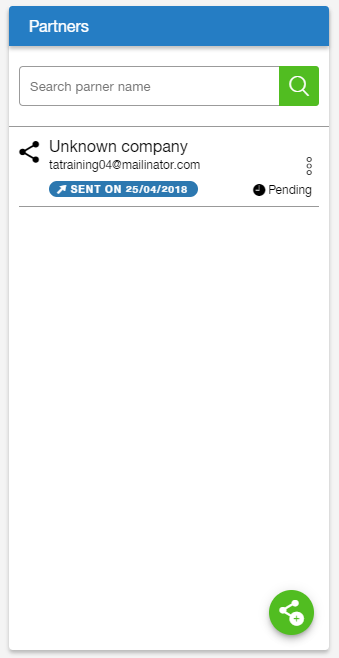
- Invitations can be resent by clicking on the 3 dots icon on the right side of the invitation information
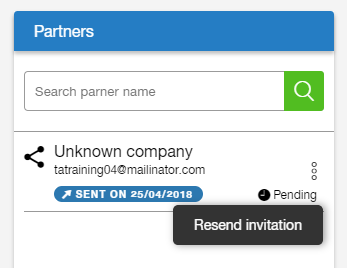
Notes:
- All tasks performed in Field will be shared
- The invitation is valid for 7 days
- Invitations and field data sharing can be revoked by owner at any time
- Invitee can import tasks and extract field operational data
- Invitee cannot delete field operational data
- Invitee cannot share fields once again with another Invitee
- The Invitee will not consume space in his/her data base, the person who shares the data will use the storage space
How did we do with this article?

 Cookies & Tracking
Cookies & Tracking